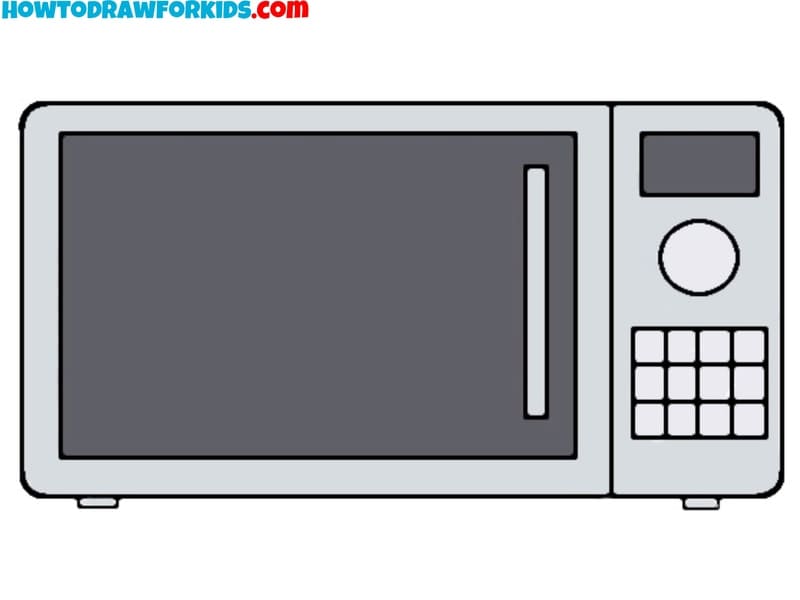How to Draw a Computer
You can easily learn how to draw a computer, even if you have little drawing experience. This device is familiar to you, and you can easily imagine its appearance. This is a simple step by step lesson with a free PDF file.
I tried to make the instructions very simple and understandable so that you get good results right away. To quickly learn how to draw a computer, you must carefully follow my instructions.
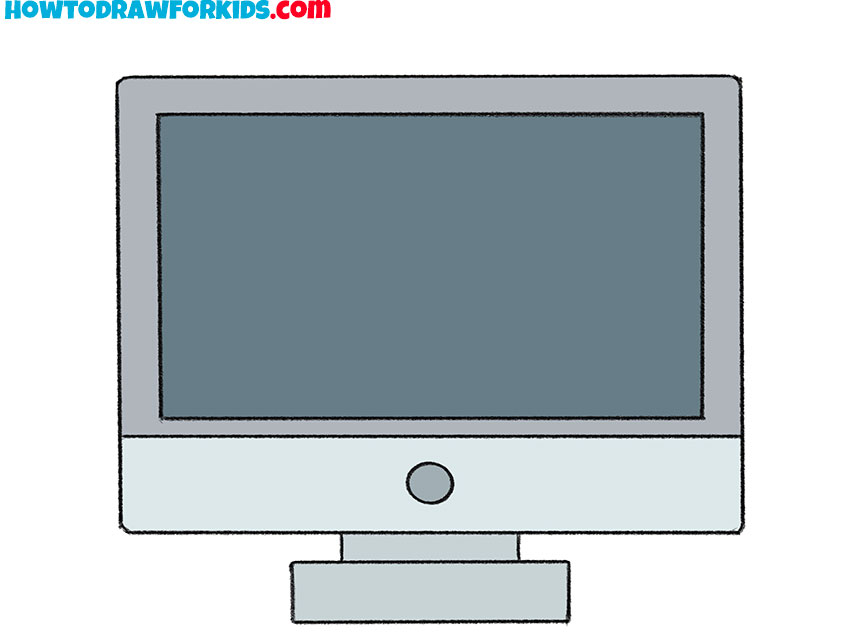
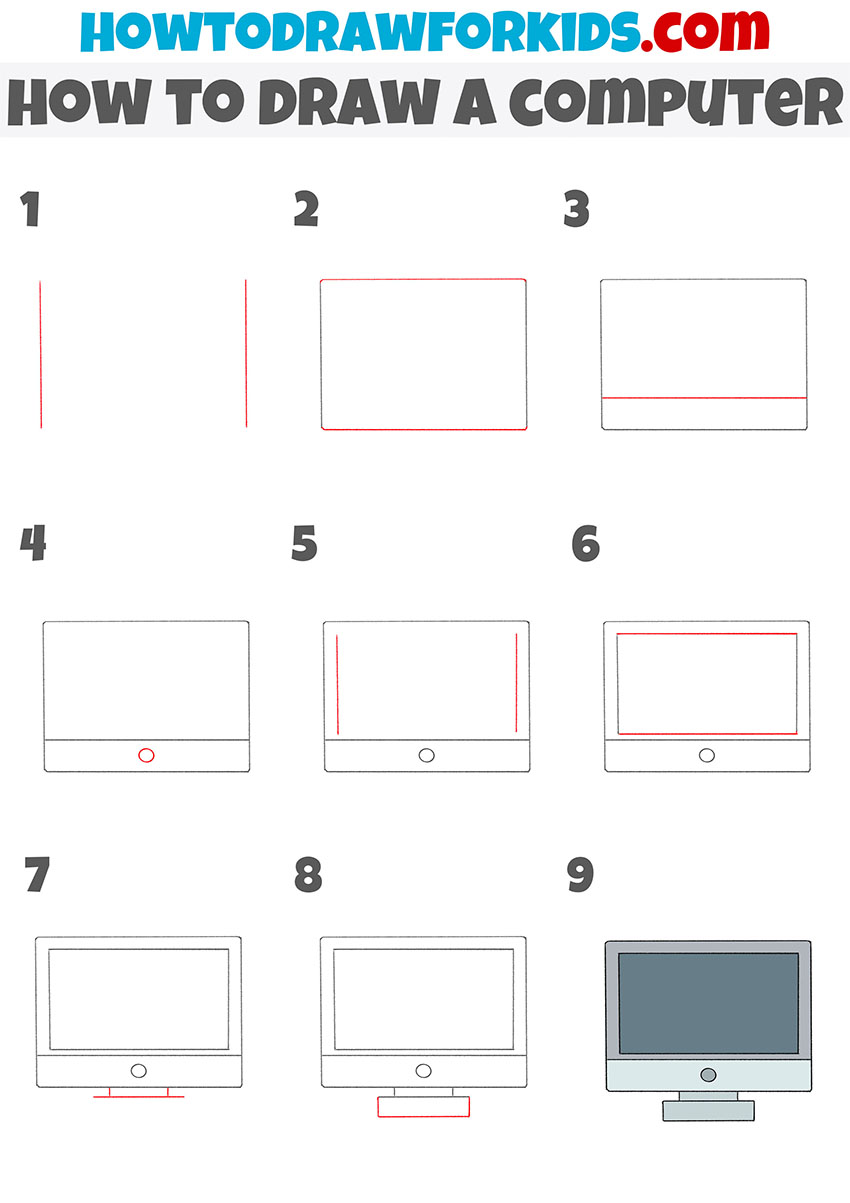
Table of Contents
- Basic information
- Steps on how to draw a computer
- Additional content
- Improve your computer drawing
- Conclusion
Basic Information on How to Draw a Computer
Now I will show you in detail how to draw a computer. This is a very simple task that will help you train your artistic skills.
I suggest you complete the next lesson, which is devoted to the subject of electronic devices, and here you will learn how to draw a computer. This electronic computer technology has firmly entered our lives and is currently used in any office, enterprise, and also at home for personal purposes.
In the picture you see a monitor that has a rectangular shape, there is a small stand at the bottom. You can easily draw this object if you are careful and carefully draw all the lines.
In this lesson, straight lines will be used, try to make them even. You can use hand tools, but I recommend that you draw all the lines yourself.
Materials
- Pencil
- Paper
- Eraser
- Coloring supplies
Steps on How to Draw a Computer
Time needed: 25 minutes
How to Draw a Computer
- Draw the sides.
Draw two vertical lines parallel to each other on the left side of your paper. They should correlate with the screen height you have in mind.
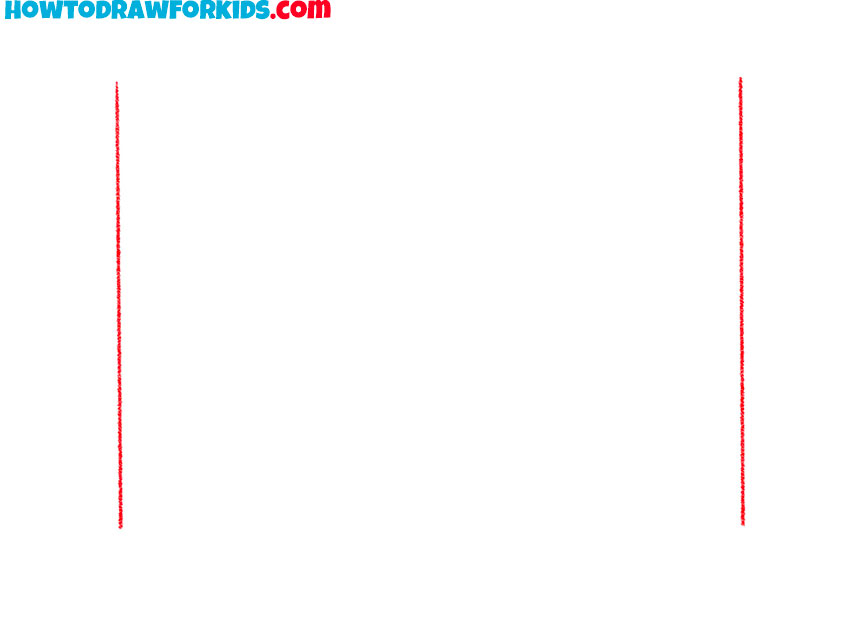
- Add the top and bottom outline.
Connect the tops and bottoms of your vertical lines with horizontal lines to create a rectangle. This is the basic monitor’s outline. Pay attention to the absence of sharp corners and smooth areas of connecting lines.
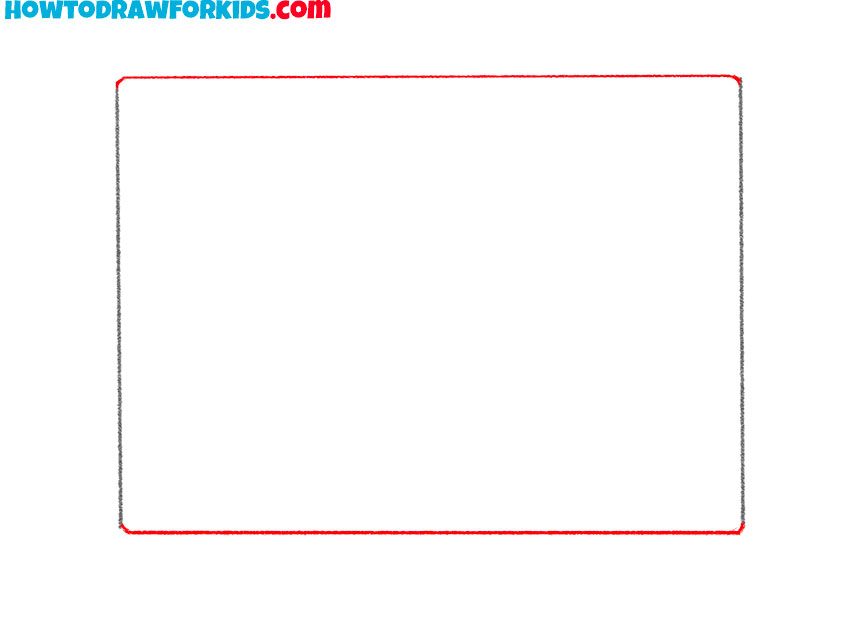
- Depict the bottom panel.
Create a thinner rectangle at the bottom of your first rectangle to represent the base of the monitor screen. To do this, add a horizontal line like in our example.

- Sketch out the button.
So, now we can sketch a circle in the center below the screen rectangle. This will be the monitor’s power button.
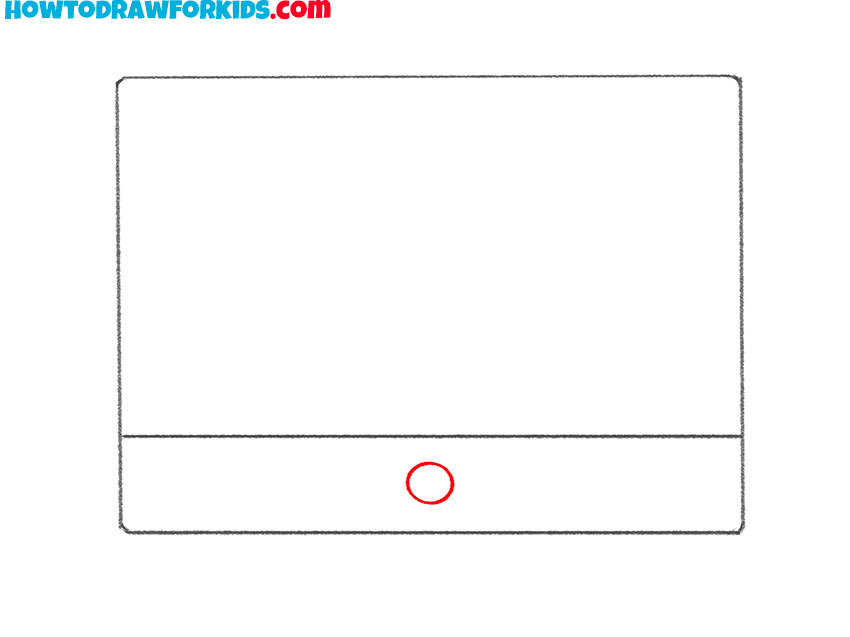
- Draw the sides of the screen.
Draw two thin vertical lines on the sides of the screen rectangle to create a monitor with beautiful ergonomic frames. You’ve probably seen this in modern computers.
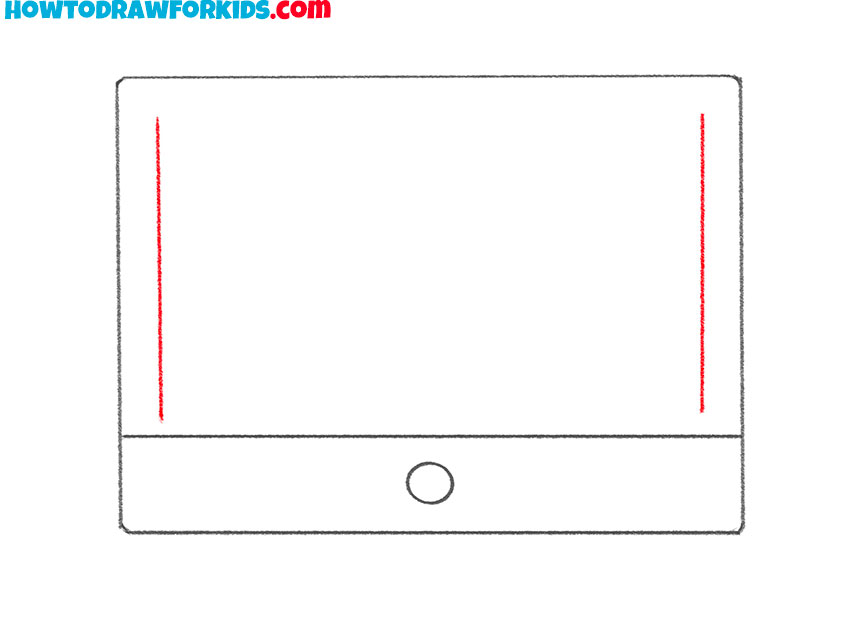
- Add details.
Draw two vertical lines inside the edges of the left and right sides of the screen rectangle. Add a thicker line at the bottom inside edge to represent the lower bezel, giving depth to the monitor’s display area.
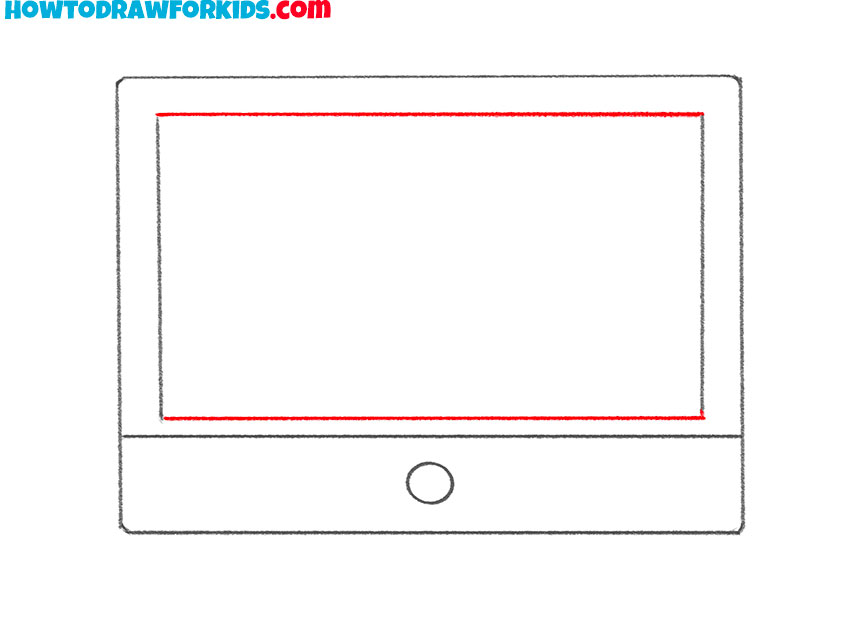
- Depict the stand.
This is the final part of the lesson. Here we will draw a small support – a stand for our monitor. So, first draw three simple horizontal lines like in our example.
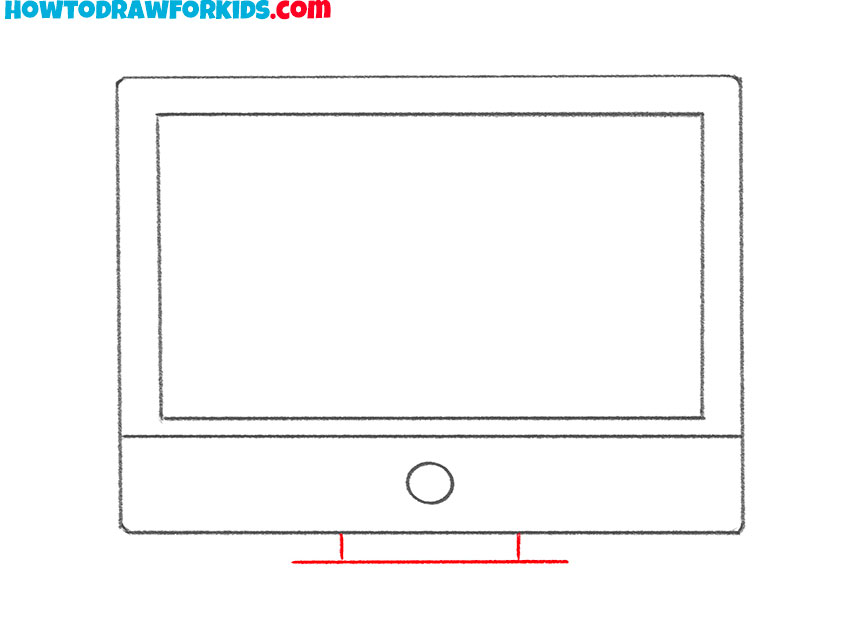
- Draw the base of the stand.
Then finish drawing this part and draw a regular rectangle under the monitor. It should look symmetrical and even.
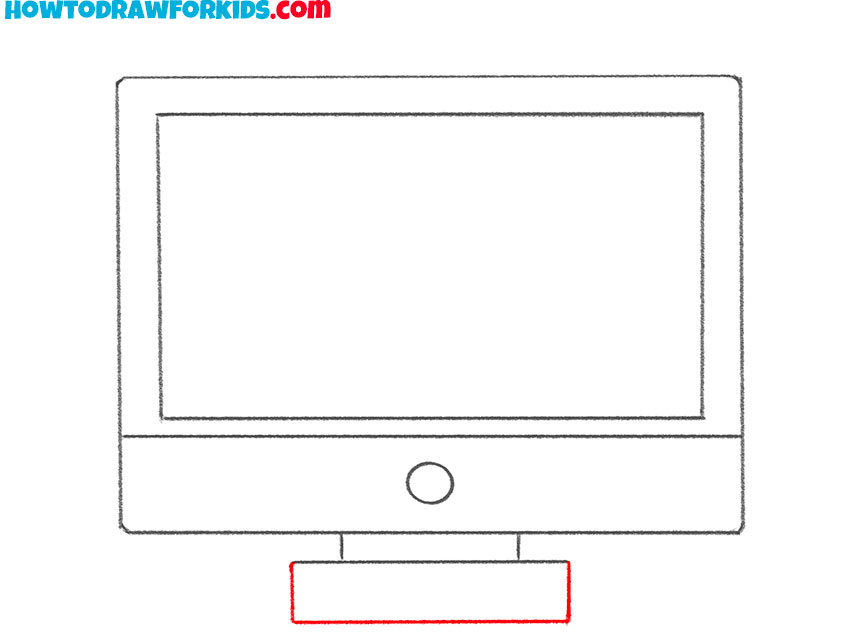
- Color the computer.
Color the inner rectangle of the screen to differentiate the screen from the bezel, and your computer drawing is complete.
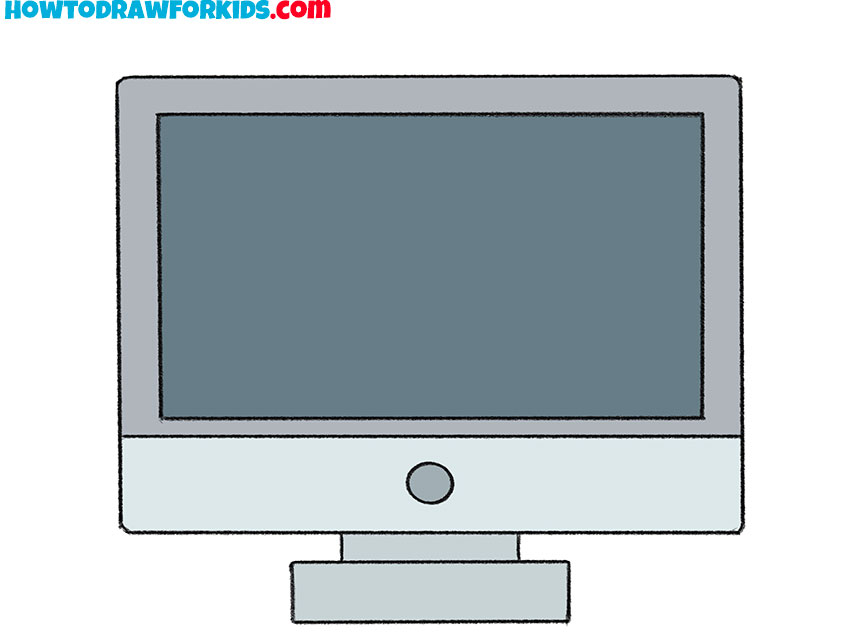
Additional Content
Especially for your convenience, I have prepared a short version of the lesson in PDF format. Download the file and draw at any convenient time, even if there is no Internet access.
Improve Your Computer Drawing
The acquired skills may be useful to you when you want to depict a work office in which there will be a computer. You can add a computer environment right now, thereby making your drawing much brighter and more attractive.
For example, draw a table with a computer on it and add some objects near the computer. You can also add an image on the screen. This can be anything your imagination allows.
You can depict a beautiful screensaver with nature on your computer desktop or depict any inscription. Improve your artistic skills and add additional elements to your finished drawings. This will be excellent training for you, and you will gain useful experience as a result.
Conclusion
The next lesson is completed, and now you are convinced that drawing a computer is not at all difficult. You just need to know the sequence of steps and carefully draw all the lines to get an excellent result.